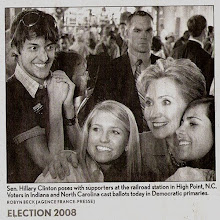The problem:
You want to use the ubiquitous IDE, Eclipse, with your Maven project.
The solution:
Just because you use Maven doesn't mean that you are going to jump through hoops to make it work with Eclipse; all you need to do is type "mvn eclipse:eclipse". This command will generate the .classpath and .project files that Eclipse needs so that it can understand your project.
Once you run this command in your project boot up Eclipse and click File -> import -> General -> Existing projects into workspace -> next, now use the enabled browse button to find the project's root directory. Once you do this click OK. You should see your project in the projects window. Make sure it is selected and press the "Finish" button.
Right now you probably see all sorts of errors. LOL. One last thing. You must create an Eclipse classpath variable that points to your local Maven repository. Click the following: "Window -> Preferences... -> Java -> Build Path -> Classpath Variables". You now shall click "new" button and create a variable with name "M2_REPO" and value being where your local Maven repo is found. Usually this is ${HOME_DIR}/.m2/repository. On my OS X machine this is "/Users/ottaway/.m2/repository". On my Windows machine it is "C:\Documents and Settings\rob\.m2\repository". Once you set this press the "OK" button.
Your projects dependencies should now be loaded. Note that if you add new dependencies to your project you will need to run the "mvn eclipse:eclipse" command again. This will regenerate the .classpath file that contains the dependencies.
Monday, June 25, 2007
Maven Plugin for Generating Eclipse projects (Maven + Eclipse Pt. 1)
Labels:
eclipse,
eclipse plugin,
intermediate,
maven + eclipse,
plugins,
tricks