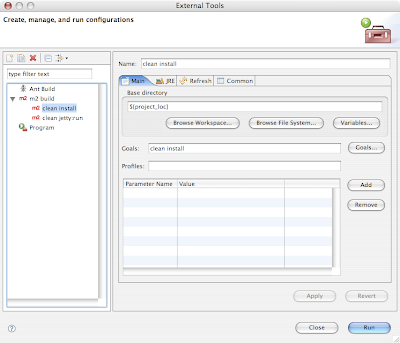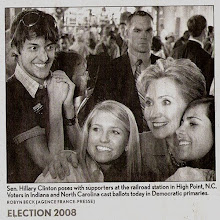The problem:You use the Maven 2 system for your projects. You use Eclipse to write your Java code, and things like running and debugging applications.
The solution:Get the Maven 2 plug in for Eclipse! This is a very nice plugin. This plug in will handle configuring your projects class path. It will add the dependencies defined in your pom to the class path. It will also add and remove dependencies from the class path as you add or remove them in the pom file. It comes with a nice little wizard allowing searching of dependencies, with the ability to add them into your pom with a simple click. This wizard can also be configured to search on the dependencies installed in your local repository.
You can find
the plugin here. If you like using the Eclipse plugin manager use this url:
http://m2eclipse.codehaus.org/update/Once you have installed the plug in you can create "Maven 2" projects that are configured in the Maven standard format (you know "src/main/java", "src/test/java" folders etc.). You can also right click a project select the "Maven2" option and select "enable". This will configure your project's class path using the project's pom. Note that this means your project must have a pom! Now Eclipse will have access to all classes contained within the jars managed by Maven.
This is great, but wait there is more. You of course will want to run Maven
commands from within Eclipse, because having to go back and forth between the IDE and command line is just too much work. Worry not, just go to the "Run" menu, select "External Tools" and select the "External Tools..." menu item. This will bring up a menu where you should see a category called "m2 build". By clicking on this category you can create new launchers for doing Maven commands. One word of caution I've found some, more complex, Maven commands did not work great this way. The one in particular was the "jetty:run" command.
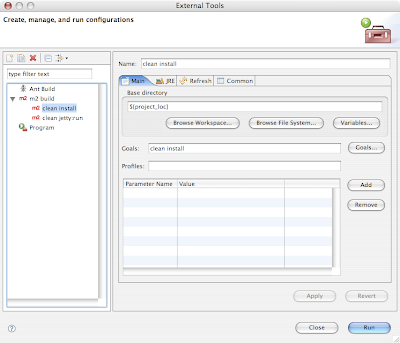
Click this image to see a bigger version